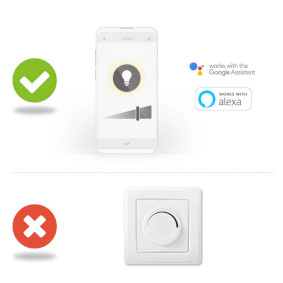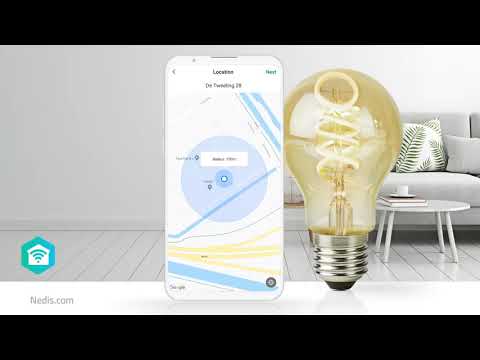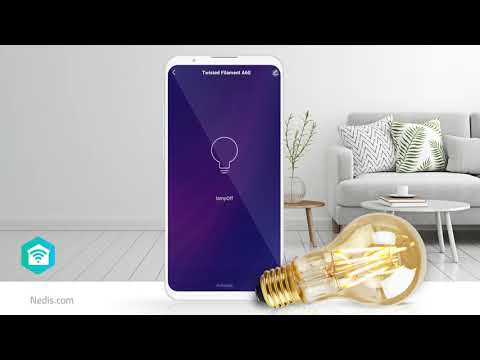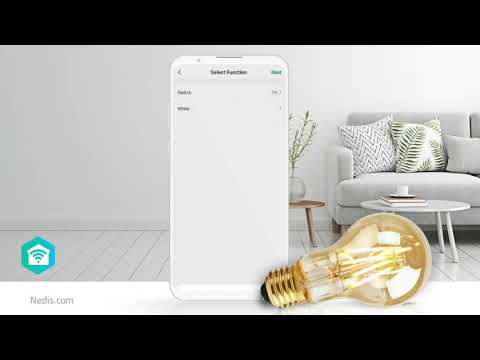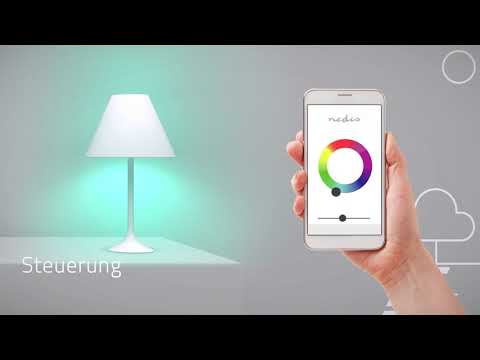SmartLife LED Filament Lampe
Wi-Fi | E27 | 500 lm | 5 W | Warmweiss | 2700 K | Glas | Android™ / IOS | A60 | 1 Stück
Funktionen
• Dimmbare Lampe im klassischen Stil - für ein elegantes Smart-Home
• Verbinden Sie sie mit anderen Lampen und Produkten aus dem Nedis® SmartLife-Sortiment - um Umgebungskulissen zu erstellen
• Steuern Sie sie über Ihr Smartphone oder Tablet - oder mit Ihrer Stimme, wenn Sie Amazon Alexa oder Google Home verwenden
Einfach einzurichten
Sie müssen kein technisches Genie oder ein Elektriker sein, um Ihre Beleuchtung ferngesteuert zu bedienen und zu automatisieren. Tatsächlich benötigen Sie nur Ihren WLAN-Router, unsere intuitive App und diese kabellose Smart-Lampe von Nedis. Keine zusätzliche Ausrüstung und kein Verbinden von Hubs: Dies ist eine unkomplizierte Heimautomatisierung.
So steuern Sie die Helligkeit der Lampe
Schließen Sie sie an und nun können Sie die Helligkeit über Ihr Smartphone oder Tablet steuern. Und wenn Sie besonders „smart“ sind, können Sie sie sogar mit Ihrer Stimme über Amazon Alexa oder Google Home steuern.
Richten Sie Zeitpläne ein und verbinden Sie sie mit anderen intelligenten Produkten
Richten Sie Zeitpläne für die Lampe ein, um sie einzuschalten, oder erstellen Sie im Handumdrehen Umgebungskulissen, indem Sie diese Lampe mit anderen Produkten aus dem Nedis SmartLife-Sortiment verbinden.
Über Nedis SmartLife
Entdecken Sie eine breite und stetig wachsende Produktpalette - wie Lampen, Schalter, Steckdosen, Sensoren und Kameras - die alle über eine benutzerfreundliche und intuitive App gesteuert werden können. Mit den von Amazon Alexa und Google Home unterstützten Sprachsteuerungsfunktionen und nicht mehr als Ihrem bestehenden WLAN-Netzwerk ist dies das leicht gemachte vernetzte Smart-Home schlechthin.
Ganz gleich, ob Sie eine einzelne Smart-Lampe oder eine einzige Steckdose suchen oder Ihr gesamtes Haus automatisieren möchten - entdecken Sie, wie zugänglich Smart-Technologie heute ist.
Verpackung
Verpackungsinhalt
Smart-Lampe
Kurzanleitung

Maße Verkaufsverpackung Geschenkbox mit Eurolock
| Breite | Höhe | Länge |
|---|---|---|
| 65 mm | 128 mm | 65 mm |
Logistikmaße
| Gepackt zu | Breite | Höhe | Länge | Gewicht |
|---|---|---|---|---|
| 6 | 220 mm | 110 mm | 300 mm | 1000 g |
| 50 | 355 mm | 280 mm | 355 mm | 4540 g |
Produkteigenschaften
| Breite |
60 mm |
| Höhe |
110 mm |
| Tiefe |
60 mm |
| Gewicht |
35 g |
| maximale Antennenreichweite |
2.5 dBi |
| Kompatibel mit |
Nedis® SmartLife |
| Farbwiedergabeindex (Ra) |
80 |
| Sockel |
E27 |
| Leuchtenform |
A60 |
| Lichtfarbe |
Warmweiss |
| Material |
Glas |
| Farbe |
Transparent |
| Leuchtenoberfläche |
Klar |
| Maximale Sendeleistung |
18 dBm |
| Energieverbrauch pro 1000 Stunden |
5 kWh |
| Nennlebensdauer der Leuchte |
15000 h |
| Maximaler Energieverbrauch |
5 W |
| App erhältlich für |
Android™ IOS |
| Äquivalent in Watt |
40 W |
| Sendefrequenzbereich |
2412 - 2472 MHz |
| Strahlungswinkel |
330 ° |
| Nennlichtstrom |
500 lm |
| Verpackungsart |
Gift Box with Euro Lock |
| Unterstützt Kabellose Technologie |
Wi-Fi |
| Anzahl der Schaltzyklen |
10000 Schaltzyklen |
| Anzahl der Lampen in der Verpackung |
1 Stück |
| Farbtemperatur |
2700 K |
| Energieklasse |
F |
| Betriebstemperaturbereich |
-20 - 40 °C |
| Lichtquelle |
LED |
| Eingangsspannung |
230 V AC |
Support
Häufig gestellte Fragen
Wir haben die folgenden Fragen auf Englisch für Sie gefunden
I want to control my Nedis SmartLife products with Google Assistant. But I can't control them.
To control your Nedis SmartLife products with Google Assistant, you need to assign your Smart Life products in a room also in Google home.
1. Start the Google home app.
2. choose Settings
3. choose More Settings
4. Go to the tab off your home.
5. If a device is not assigned to room, tab on the device name and assign it to a room.
Now, you can control your devices by Google home products.
How do i add Nedis SmartLife to Google Home?
Add the "Smart Life" service to Google Home (no Nedis in the name).
Go in Google Home to Assistent -> Home Control and choose here "Smart Life" as service.
Use the Login details of the "Nedis Smartlife" app.
Compatible Nedis SmartLife products will then be added to Google Home.
The Smart installation did not work, is there another way to install it?
You can select AP-mode on the top right of the first screen of the installation.
The app will ask you to reset the bulb and connect to the wifi signal if the bulb.
What is an automation?
An automation can be used to make a certain "event"(condition), trigger another action (Task)
A condition can be anything from motion detection, to a certain time, a certain temperature, sunrise.
Then you can make this condition turn on lights, turn on smart plugs, make a siren sound or a combination of multiple tasks.
Maximum number of members that can be added to a family.
You can add maximum 20 members.
How do I use this smart device in Google Home or with Amazon Alexa?
Install the device(s) in the Nedis SmartLife app.
Then import the app "Smart Life' into Google Home or Alexa.
All devices will now be visible in Google Home or Alexa and can be used.
Can I give other people access to my Smartlife devices too?
Yes you can.
Each person needs a unique account on their mobile device.
To add them as "family members" follow these steps:
In the main screen of the app tap on the name of your home (top left)
Tap on Home management
Tap on the name of your home again.
Tap on "add family members" and fill in the account details of the person you want to add.
It will give them access to all the devices in your home as a normal member or admin (you can select this)
If you only want to share a single device in a home, go to the settings menu of the device and select "share device" -> add member.
My Smartlife products lose the Wifi connection every time.
This is probably a Wifi problem, this can be for various reasons.
1.) Wifi signal is unstable.
2.) Wifi signal is too weak.
3.) Using an access point with the same SSID and password that do not support the IEEE 802.11R standards.
Problem 1 can often be solved by restarting the router.
Problem 2 can be checked with an app Wifi analyzer with this the signal can be viewed and corrected to a better position.
Problem 3 can be checked as the access points are turned off, the Wifi signal is still good and the connection remains if the access points are a problem, a Mesh solution can then be used.
Please make sure that they support IEEE 802.11R standard.